Mapping
Mapping is a feature that associates a non-supported asset identifier to one or more platform specific ID.
With millions of different tokens and protocols, some identifier are likely to overlap and some are likely to not be supported at all. Third party software need to provide a unique identifier for every different asset and there is no central authority to keep these identifiers consistent among all services.
This is why Adastry incorporate its own mapping feature allowing to match cardano native assets with supported third party identifiers.
User Mapping
Every user have their own personal mapping. The mapping is auto-generated at export time when required.
Once an asset is attributed an ID/placeholder, this same ID will be used instead of the asset name at every export. This is meant to make the asset recognizable by another software.

User mapping for Koinly
Cardano Native assets actually falls in 2 distinct category on Koinly: Supported and Unsupported.
For supported asset, see Global mapping for Koinly.
Unsupported assets need to be replaced by placeholders such as NFT1 for NFTs and NULL1 for tokens.
Adastry will automatically assign a placeholder to an asset if no official matching ID can be found within
the global mapping. If an official ID is later added to the global mapping, a toggle button will be shown next
to the user mapped asset, thus allowing the user to switch to the official mapping.
Overriding a user mapping with the official ID under global mapping will break the asset transaction history on Koinly. When doing so, a user need to go through the Koinly history and manually update every occurrence of the previous NFT* or NULL* placeholder with the right supported asset.
Global Mapping
The Global Mapping is shared among all Adastry users. This is where officially supported identifier should be mapped to Cardano assets.
Global mapping can be requested through a Mapping Request. Proposed mapping needs to be
reviewed for validity before activation. Once activated, the mapping will be automatically used when exporting
CSV for the associated third party service, ie: Koinly CSV format.
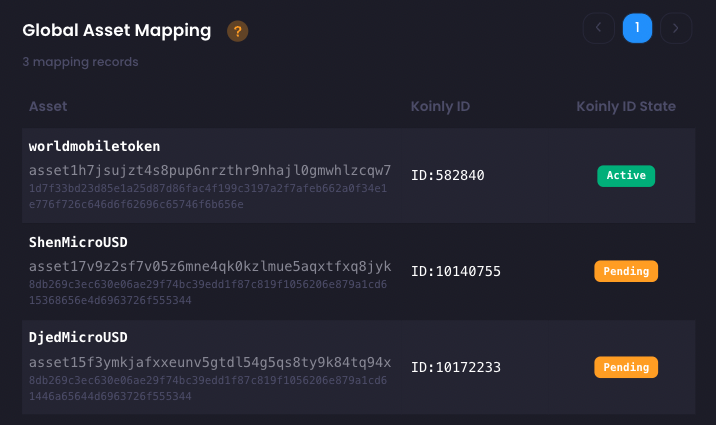
Global mapping for Koinly
Supported assets will be given a numerical ID. They can be identified in CSV export using the prefix ID:
followed by their numerical identifier. ie: (ID:12345) Supported ID have to be manually added as
Global Mapping, making them unique and available to all Adastry users.
Mapping Request
Request for official mapping can be done through the Mapping Request Form. A different form will exist for every tax tool supported on Adastry.
Due to technical limitation, asset fingerprint cannot be used at the moment.
Instead, the asset Hex ID need to be used on the request form. Support for asset fingerprint will be added later on.
Hex ID is represented by the Policy Hex ID + Hex encoded asset name.
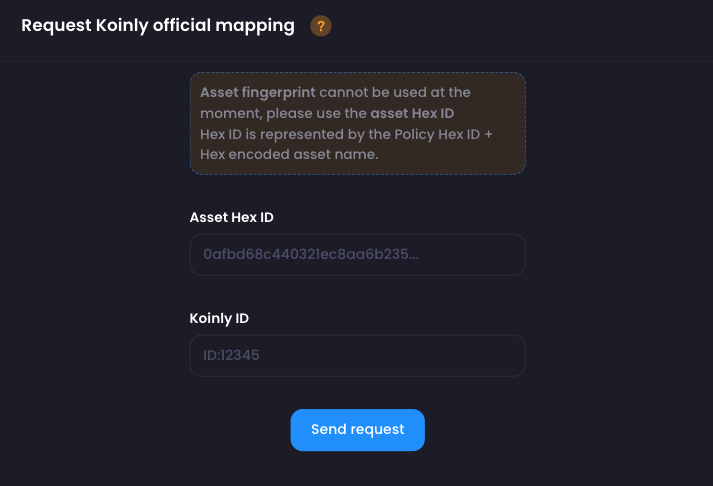
Request Koinly official mapping
Many token exist on multiple network and can easily be mixed. Make sure to follow all the steps bellow in order to properly identify a Cardano based asset.
The Asset Fingerprint must absolutely first be used for searching, otherwise you might get false positive. Note that there is some occasions where Cardano assets are referenced by their symbol and name instead of their fingerprint.
To find an asset numerical identifier on Koinly, follow the following instructions:
Go on the Transaction tab on Koinly and search for the token you want to import using its fingerprint in the
Currencyfilter field. Let's say that I wanted to import the World Mobile Token (WMT).
After clicking on the token you want, you will see the Koinly ID in the browser URL:
https://app.koinly.io/p/transactions?currency_id=58284&perPage=25The
currency_id=58284will indicate you the correct identifier number.You can now create the mapping request by using the following Koinly identifier: ID:58284 .